Please check the help system in the application. Press the white button with the black i on the main page to call the help system.
The FAQ (at the end of each product section) will be updated according to user questions.

There are two versions of RealPiano available:RealPiano and RealPianoPro
The latest version of RealPiano features the same LARGE samples from RealPianoPro but the number of octaves and keys was limited to reduce the HUGE amount of memory needed for RealPianoPro
RealPiano can be downloaded via cellphone networks - RealPianoPro is too large and can only be downloaded via WiFi or iTunes.
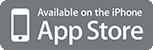
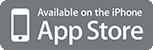
- additional octaves (C2 ... C8)
- additional keyboard sizes (12 .. 36 keys)
- selected octave transposition are shown by dots on the display
During the first start of RealPiano will the picture below be displayed.
To play the piano, simply touch the back and white keys.
The keys will continue to sound even when you release the keys (this is called sustain) in addition will you hear a rich reverb sound like playing in a piano hall. You can touch any number of keys at once - the iPhone will recognize up to 5 touches.
- If you touch the left part it will transpose the keyboad one octave down.
- In case you touch the right part then RealPiano will be transposed one octave up.
- Touches in the middle part will change the keyboard size.
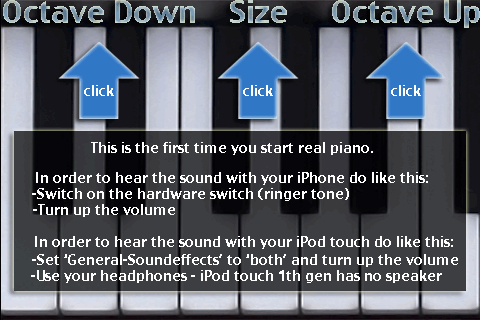

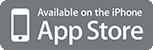
During the first start of JingleBells will a help screen be displayed. It explains how to set up your iPhone / iPod touch in order to use the app. All this information is also on this page.
To play Jingle Bells, simply touch any number of bells. The bells will continue to sound even when you release the keys (this is called sustain). You can touch any number of bells at once - the iPhone will recognize up to 5 touches.
In order to hear the sounds with your iPhone switch on the ringer tone (with the iPhone hardware switch).
Change the volume with the hardware switch while the app is started.
iPod touch (first generation) has no inbuilt speaker, use your headphones. In order to hear the apps sounds activate your system sounds via 'General-Sound Effects' set it to both and turn up the volume (Settings - Music - Volume Limit).

There are two versions of RealDrums available RealDrums and RealDrums XXL
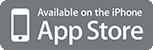
- larger drum kit "Real View"
- New 10 pad 'Pad View'
- In app settings
- 3 full dynamic all new toms (low, mid, high)
- Full dynamic ride cymbal
- Two full dynamic crash cymbals
| Instruments | RealDrums | RealDrums XXL |
| Bassdrum | Full dynamic | Full dynamic |
| Snaredrum | Full dynamic | Full dynamic |
| Hihat closed | Full dynamic | Full dynamic |
| Hihat open | Full dynamic | Full dynamic |
| Tom high | yes | Full dynamic |
| Tom mid | yes | Full dynamic |
| Tom low | yes | Full dynamic |
| Ride cymbal | yes | Full dynamic |
| Crash cymbal | yes | Full dynamic |
| Crash2 cymbal | yes | Full dynamic |
Switch off ALL background processes (iPhone, WLan, BlueTooth).
In case you play along with your iPod, switch OFF the iPod EQ (in system settings).
Free some memory by switching off the iPhone before you use RealDrums.
In order to hear the sounds with your iPhone switch on the ringer tone (with the iPhone hardware switch).
Change the volume with the hardware switch while the app is started.
iPod touch (first generation) has no inbuilt speaker, use your headphones. In order to hear the apps sounds activate your system sounds via 'General-Sound Effects' set it to both and turn up the volume (Settings - Music - Volume Limit).
- Start up your iPod
- Set up the volume you like
- Start up RealDrums
- Set up the volume you like
- Professional sounds (16 bit high quality samples from soundside.de)
- Dynamic killer drums - forget static generic sounds
- You can hit the instruments soft or hard - and not only the volume will change but the total sound experience
- Ultra fast (low latency)
- Full stereo
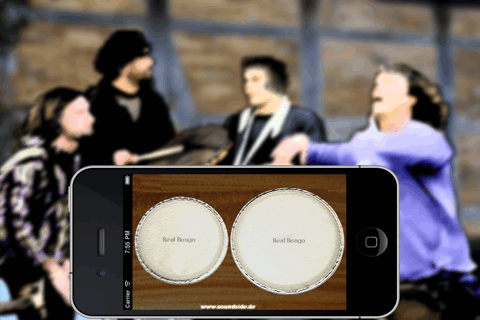
There are three versions of percussion apps available RealBongos, RealCongas and RealTomTom
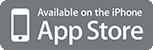
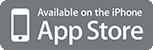
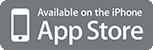
Check the second part of our live demo video: YouTube Video
Switch off ALL background processes (iPhone, WLan, BlueTooth).
In case you play along with your iPod, switch OFF the iPod EQ (in system settings).
Free some memory by switching off the iPhone before you use this app.
In order to hear the sounds with your iPhone switch on the ringer tone (with the iPhone hardware switch).
Change the volume with the hardware switch while the app is started.
iPod touch (first generation) has no inbuilt speaker, use your headphones. In order to hear the apps sounds activate your system sounds via 'General-Sound Effects' set it to both and turn up the volume (Settings - Music - Volume Limit).
- Start up your iPod
- Set up the volume you like
- Start the app
- Set up the volume you like
- Professional sounds (16 bit high quality samples from soundside.de)
- Dynamic killer percussion - forget static generic sounds
- You can hit the instruments soft or hard - and not only the volume will change but the total sound experience
- Ultra fast (low latency)
- Full stereo
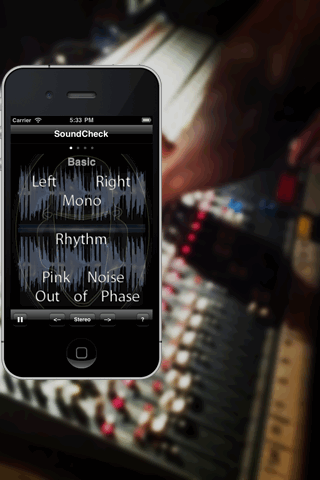
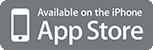
This is a professional toolkit but it's easy to use:
- Start it up
- Select the level
- Select any signal you like
- Click to start the signal (it will play until you stop it)
- The last used signal will be automatically selected when you restart the toolkit
In order to use SoundCheck with your iPhone switch on the ringer tone (with the iPhone hardware switch).
Change the volume with the hardware switch while SoundCheck is running.
Note change the level before you start any signal.
iPod touch (first generation) has no inbuilt speaker, use your headphones. In order to use SoundCheck activate your system sounds via 'General-Sound Effects' set it to both and turn up the volume (Settings - Music - Volume Limit).
The very high frequencies can not be heard by most people - some elderly people may be able to hear 5kHz max - so do not increase the volume too much in case you can not hear the very high frequencies.
Use the 1000 Hz signal to set up the volume and then don't change it when you use other signals.
Most SoundCheck signals are about 5 seconds long. This signals will be generated by SoundCheck in a loop - so you can use the signal as long as you like. Any volume changes during the length of a signal will be ignored - the next loop will use the new volume settings.
If you find the volume is to low or to high, stop the signal, change the volume and restart the signal again.
The very high frequencies can not be heard by most people - some elderly people may be able to hear 5kHz max - so do not increase the volume to much in case you can not hear the very high frequencies.
Use the 1000 Hz signal to set up the volume and then don't change it when you use other signals.

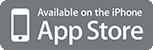
In order to use SoundCheck with your iPhone switch on the ringer tone (with the iPhone hardware switch).
Change the volume with the hardware switch while SoundCheck is running.
iPod touch (first generation) has no inbuilt speaker, use your headphones. In order to use SoundCheck activate your system sounds via 'General-Sound Effects' set it to both and turn up the volume (Settings - Music - Volume Limit).
Any volume changes during the length of the signal will be immediately.